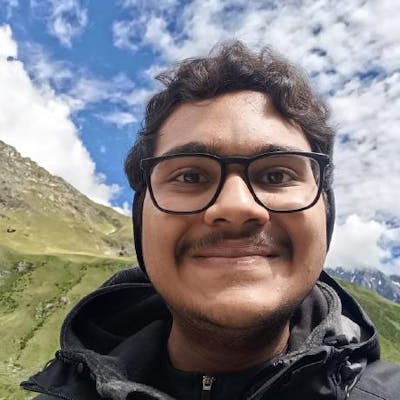How to Set Up Flutter in VSCode on Mac with ARM Chip: A Complete Guide
Table of contents
Recently I set up flutter on my mac M1 laptop in VS code, Its pretty straightforward if out follow these steps~
Prerequisites
Install Flutter SDK: Begin by downloading the Flutter SDK from the official website or opt for a homebrew installation:
git clone https://github.com/flutter/flutter.git -b stable export PATH="$PWD/flutter/bin:$PATH"Install Xcode: If you haven’t already, acquire Xcode from the App Store.
Setting Up Flutter in VSCode
Install VSCode: Head to the official website and download Visual Studio Code.
Install Flutter and Dart Extensions:
Open VSCode.
Go to the Extensions sidebar (Ctrl+Shift+X).
Search for "Flutter" and "Dart" extensions by the Flutter team.
Install both extensions.
Configure Flutter SDK Path:
Press Cmd + Shift + P (macOS) to access the Command Palette.
Type "Flutter: Select Flutter SDK" and choose it.
Navigate to the Flutter SDK path and select it.
Set Up PATH:
- Launch Terminal and execute:
open ~/.zshrc
- Add the Flutter path to your PATH variable:
export PATH="$PATH:`pwd`/flutter/bin"
- Save the changes and exit the file.
Run Flutter Doctor:
- Open Terminal and run:
flutter doctor
This command identifies any issues with your Flutter setup and provides corrective instructions.
iOS Setup (Optional)
For iOS development, follow these additional steps:
Install CocoaPods:
sudo gem install cocoapods pod setupThis is necessary for Flutter iOS development.
And You are done!!!!